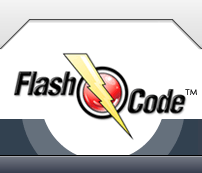
Help Version •
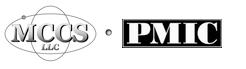
How To Use Flash Code HELP <Click any of the TOPIC buttons below the TABLE OF CONTENTS text to: View the TOPIC or reveal SUBTOPICS. Read the contents Click Images to view more information... Click the "Show Me" button to watch a movie... |
The Core Instructional Elements of the Flash Code HELP file |
||
Text |
Images |
Movies |
< Select a TOPIC Read its content View Images Watch movies |
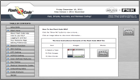 |
|
My movie won't play when I click the button, what do I do next?
When you click on the movie button, two things will happen:
1) Your browser will "tell" the HELP page if you are on a Windows or Macintosh computer.
2) The appropriate movie file for your Operating System will then attempt to load.
-Windows Media Player is the default for current versions of Windows (XP, Vista, Seven)
-QuickTime Player is the default for all current versions of Macintosh
If you have loaded the Windows Media Player or QuickTime player Plug-in into your browser, the movie will automatically load and play.
If this has not been done before, a dialog will appear asking you to select the appropriate player. Please select the appropriate player for your operating system.
NOTE: At the bottom of this dialog there is a checkbox that "tells" the player it is "OK" to automatically open these files for viewing whenever you click on them in the future. Please check this box "on" so that you won't have to select the video player each time a movie button is clicked.
Browsers that have the Plug-in installed will either open a new window for the movie or replace the current page contents with the movie. If a new window is opened, simply click the close button at the end of the movie to dismiss that browser window. If the contents of the current page are replaced with the movie, you may need to click the browser "BACK" button in order to return to the previous page content.