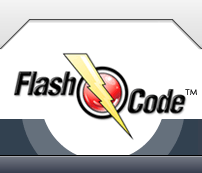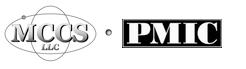ICD Chapter Headings may be viewed at any time by clicking on the ICD Bookshelf or CODES spine. Once Clicked you will see the following:
-All of the Diagnosis chapter headings
-A reference to the Procedure (Volume 3) chapter headings is listed in red
-A reference to the MS-DRG Major Diagnostic Categories (also in red)
-Any applicable notes are indicated by an active NOTES button
-A forward arrow and code range link that will display chapter subheadings when clicked
ICD Chapter Subheadings are viewed by clicking the forward button or number link from chapter headings or by clicking the [S] button from the codes. Once clicked you will see the following:
-An [H] button that returns you to chapter headings
-An active [S] button that indicates your current location
-An active NOTES button if notes are present
-A forward arrow and code range link that, when clicked, will display the category codes associated with its subheading.
ICD Diagnosis codes are organized as follows:
-Category codes are grouped by general diagnosis and contain three digits only
Example: 250 = Diabetes
-SubCategory codes are the next level of specificity and contain the category code, a decimal, and a fourth digit
Example: 250.4 = Diabetes with renal manifestations
-SubClassification codes are the last level of specificity and add a fifth digit to SubCategory codes
Example: 250.43 = Diabetes with renal manifestations, type I, uncontrolled
Codes must be billed at their maximum level of specificity and may be billable at any level (3rd, 4th, or 5th digit) if the light signal is RED. Here's how it works:
-Flash Code uses the metaphor of driving a car to assist with this process.
-Codes that are non-specific (nonbillable) are listed with a green light next to them.
-Click on the green light or shift lever buttons to travel to view more specific codes.
-Do this until you see a red light next to the code.
-Red lights (billable codes) indicate you have reached the end of the road for that code.
|