
|
|
|
Next | ||
ICD Codes Navigation (Hierarchical Search) |
||||
|
|
||||
2. Any notes associated with a chapter heading are accessible by clicking this button.
3. All of the chapter headings for ICD Volume 1 are listed by numerical order. In addition, there is a link to the inpatient ICD Volume 3 procedure headings and DRG Major Diagnostic Classification headings. These are found at the bottom of the list.
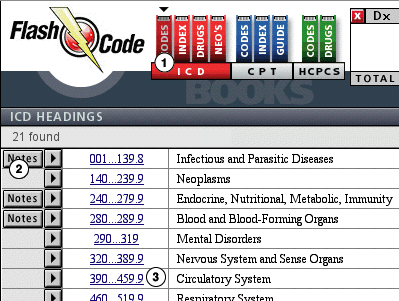
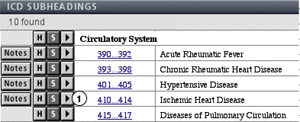
1. Navigating from Headings to Subheadings to codes
2. Performing a text or number search
3. Finding the ICD code in one of the reference files (Index, Table of Drugs or Neoplasms, or from Code links from the CPT/HCPCS file) then clicking on the ICD code number in order to view its full description as seen below.

2. The link button allows you to quickly cross reference over 67,000 links to CPT and HCPCS codes. You can also add to these links if you wish.
3. If explanatory notes are present for a given code, the Notes button becomes active. You can add your own notes for any given code and set search options to search for the text of your notes.
Please note the different look between active and inactive buttons. (Copy is always active. Link is active only for code 412, Notes is active for code 410 and 414)
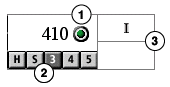
-H go to ICD Chapter headings
-S go to the ICD Subheadings from which this code came from
-3 display the 3 digit category codes for this chapter subheading
-4 show all of the 4th digit subcategory codes
-5 view 5th digit codes.
These buttons can be a great help when a text search displays codes that are close to meeting you needs, but not quit right. Click on the 3 button to view more general classification codes, then navigate into a more appropriate set of codes.
3. The upper box contains a I or III to indicate at a glance whether or not you are viewing a volume I diagnosis code or a volume 3 procedure code. This should help avoid attempting to bill a procedure code as a diagnosis code, and vice versa.
The lower box indicates if a code is New, Revised, or Deleted for any given year.
Examples:
N02-represents a new code for 2002
R03-represent a revised code for 2003
D04 -represents a deleted code for 2004
Click over the box (even if it is empty) to bring up a dialog box that will allow you to display all of the New, Revised, and Deleted codes for the current year.

-Click the 'My List' button in order to view the list of diagnoses for the selected specialty
-Click over the check mark to add or delete a code to the list (black check is an active code, gray check is not on the list)
-Click over the two letter specialty in order to change specialties. We currently offer preset specialties as follows:
FP - Family Medicine
IM - Internal Medicine
GS - General Surgery
PD - Pediatrics
OB - Obstetric and Gynecology
There is also a MY listing. It contains no codes at all, you can create your own set of codes, then either view them or print them off for handy reference.
2. An active DRG button, such as for code 412, indicates that the ICD code is part of a Diagnosis Related Group. Click on this button to view all of the DRGs to which this ICD code belongs.