
|
|
|
Next | ||
Navigation through the CPT Code book |
||||
|
|
||||
Headings > Subheadings > Codes
Unlike the ICD codes, that have 3rd digit category codes, usually followed by a 4th or 5th digit set of subcategory codes, the CPT (and HCPCS) codes only contain 5 digits.
CPT codes are also known as HCPCS level I codes, whereas HCPCS codes are also know as HCPCS level II codes. This means that if a search returns a CPT and HCPCS code with similar descriptions, the CPT code super cedes the HCPCS code.
Here's how the CPT and HCPCS codes are organized visually:
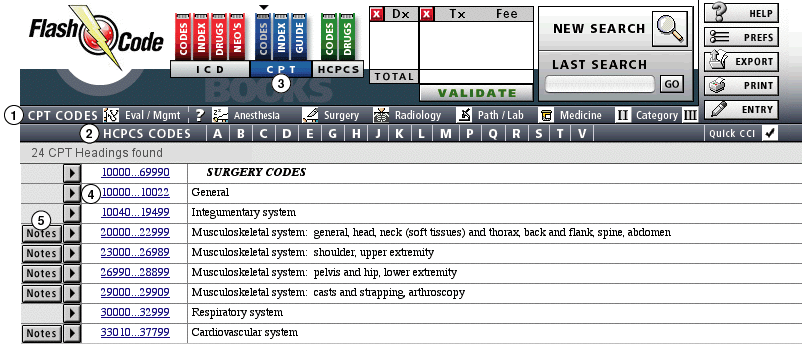
-Click over any of the icons or section text to display the chapter headings for that section
2. All HCPCS codes begin with a letter and are followed by four numbers to comprise a 5 digit code. The HCPCS Chapter Headings are organized alphabetically by the letter the code starts with.
-Click over any of the letters to display the Chapter for that letter
3. Note the CPT Book bar is blue and the CODES book spine has the 'You are here' triangle marker above it. The default action for clicking on the CPT Book bar button is to display the Surgery code headings.
-To view all of the HCPCS headings at once, click on the HCPCS book bar. It will display the description of each Chapter heading (the book bar will also turn green and the triangle marker will appear over the HCPCS CODES spine)
4. Just click on the numbers or the triangle that corresponds to the chapter headings that you want to see subheadings for.
5. All chapter heading notes are viewable.
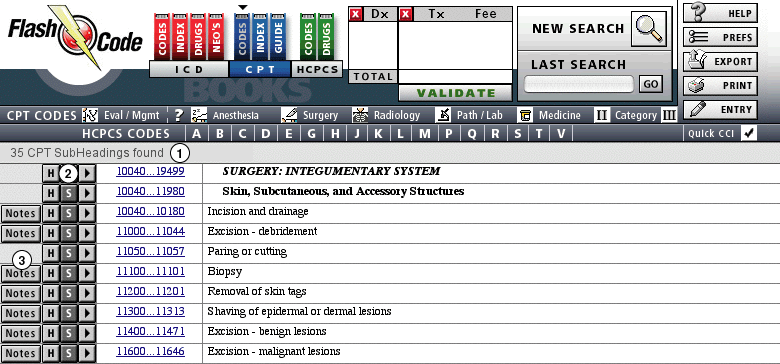
2. Note you can return to the CPT Headings by clicking on the "H" or you can go into the codes that fall within any of the CPT SubHeadings. Just click on the arrow or the numbers for the codes you wish to see.
3. Any notes that apply to the CPT SubHeading range of codes can be viewed by clicking here.
The next screen displays the codes that are viewed when you click on the record range of 11400...11471 or Excision - benign lesions
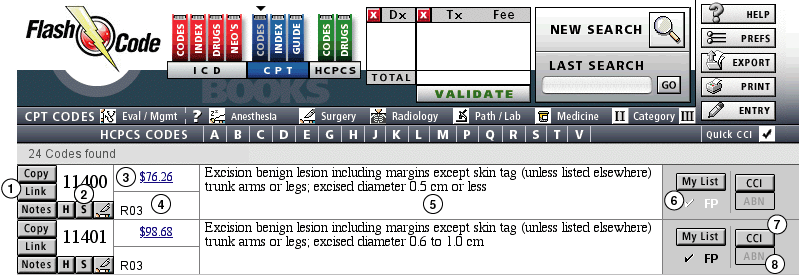
1. These three buttons perform the following tasks:
-Copy places this codes in the Flash Code Internal Clipboard. You can create a list of codes for printing, exporting, or validating.
-Link allows you to create or view links between ICD codes and CPT codes. Flash Code is pre loaded with over 67,000 ICD to CPT code combinations, but you can add more if you wish.
-Notes allow you to see the official AMA notes for specific codes, and any applicable Subheading and Heading notes.
2. The code number is displayed here. The "H" button will return you to the Section headings for this code, the "S" button returns you to the Section SubHeadings for this code, the icon corresponds to the section the code belongs to. This icon is helpful when you perform a text search. You can quickly distinguish between the different section icons as you scroll through a found set of codes.
3. The applicable fee for this code is displayed here. Flash Code contains fee tables for RBRVS, DME, and Lab fees. Clicking over the fee takes you to a payment screen that displays medicare information for items such as Global Fee Days, Modifier Usage, and a complete display of the RBRVS Fee structure for this code.
4. This section displays special symbols associated with the code. These include add-on codes, modifier 51 exempt, technical and professional identifiers and more.
5. The full description for the CPT code is displayed in this area.
6. Flash Code allows you to select a list of preset codes for several specialties. Click the My List button to view these codes and print for easy access away from the computer. Click the specialty ID, currently 'FP' for Family Practice to change to another specialty setting. Click the check mark to add or delete it from this list---it turns black when it is on your list-gray when it is not.
7. There are over 350,000 Correct Coding Initiative (CCI) edits used by the government to asses code pair for unbundling. Unbundling of a comprehensive code into its smaller component codes in order to increase reimbursement is considered to be fraudulent and is punishable by fines up to $10,000 per incident. This button displays all of the code combinations that fall within the edit system. In addition to maintaining the official quarterly updates of these edits, Flash Code also provides the listing of all retired edits along with their expiration date. This is tremendously helpful for users who must assess older claims.
8. The ABN (Advanced Beneficiary Notification) button provides one-click access to listings of the ICD codes that justify medical necessity for procedures that are listed in either the National Coverage Determinations or Local Medical Review Policies. NCDs super cede LMRPs. These codes must be listed at the point of service---they cannot be added after the fact (fraud), patients cannot be billed for a procedure if they have not signed the ABN form in advance.