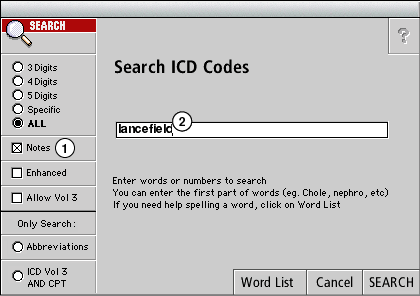|
|
|
Next | ||
Creating and Finding User Notes |
||||
|
|
||||
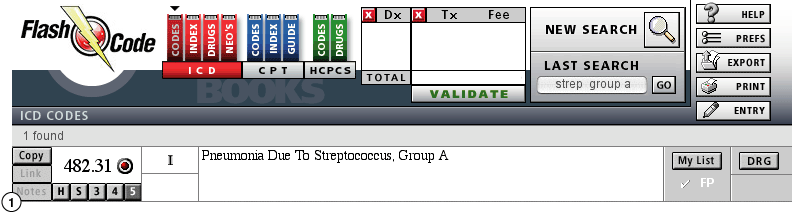
Click on the 'Notes' button to create a new note. A dialog will ask if you wish to proceed (just in case you hit the button by accident)
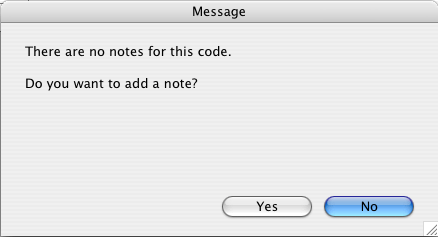
1. Any book notes will be located on the left side of the screen
2. The cursor will be placed on the right side where you can simply type your notes.
Users have entered notes to expand diagnoses, put in special insurance criteria for billing, added a code key for a group of codes so they all show up with a single search.
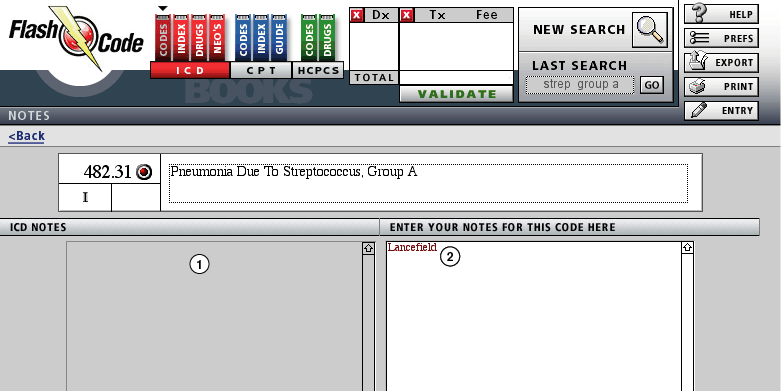
1. Click on the Notes check box in the New Search box
2. Enter the search criteria for the notes you have made.